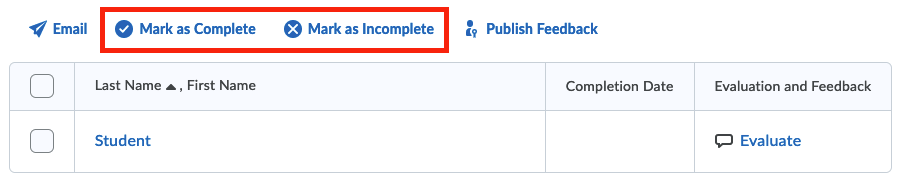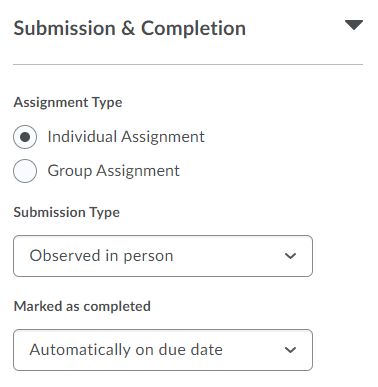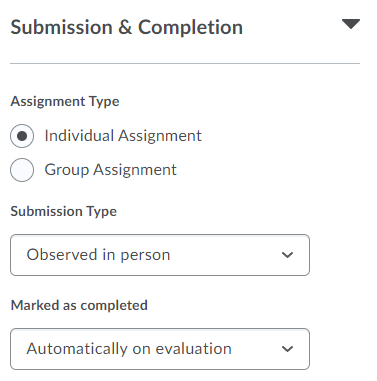This form of assignment in Brightspace is meant for scoring and evaluation of a learning activity such as demonstration, presentation, lab test, etc.
No files will be uploaded by the student for an Observed-in-Person assignment.
Observed-in-person assignments can also be added to Content. Students will then only see the description of the assignment and won’t be able to upload any materials.
The Observed-in-Person assignment folder is only accessible to an instructor or a similar role unless the option Manually by Learner is used.
There are 3 options to mark an Observed in Person assignment:
- Automatically on due date.
Brightspace marks the assignment as completed on a set date. - Automatically on evaluation.
After the learning activity, the instructor opens the Observed in Person Assignment in the course, adds a grade and optionally adds feedback text. After the grade and feedback are added, Brightspace marks the assignment as Completed. - Manually by Learner.
The student will have to find the assignment in Assignments in the course menu and press Mark as complete.
- When creating a new assignment, go to the tab Submission & Completion and select:
- Set a Due Date when creating the assignment.
- As the due date/time has passed, Brightspace automatically marks the assignment as Complete.
- When creating a new assignment, go to the Submission & Completion tab and select:
- Once the student has handed in the assignment, you can give the grade by going to Assignments in the course menu, select the assignment you just created and select Evaluate.

- The instructor can now add the score and/or feedback and select Publish.
- Brightspace immediately marks the assignment date as completed with the same time/date stamp as the evaluation and feedback were added by the instructor.
The student finds the assignment folder in the ‘Assingments’ tool and selects ‘Mark as Complete’ to have the assignment completed.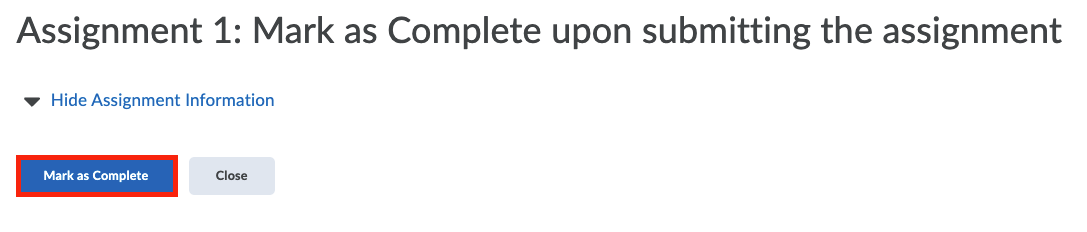 Instructors have the option to manually mark an assignment as complete or incomplete from the particular Assignment folder screen, even after set complete in any which way mentioned above.
Instructors have the option to manually mark an assignment as complete or incomplete from the particular Assignment folder screen, even after set complete in any which way mentioned above.