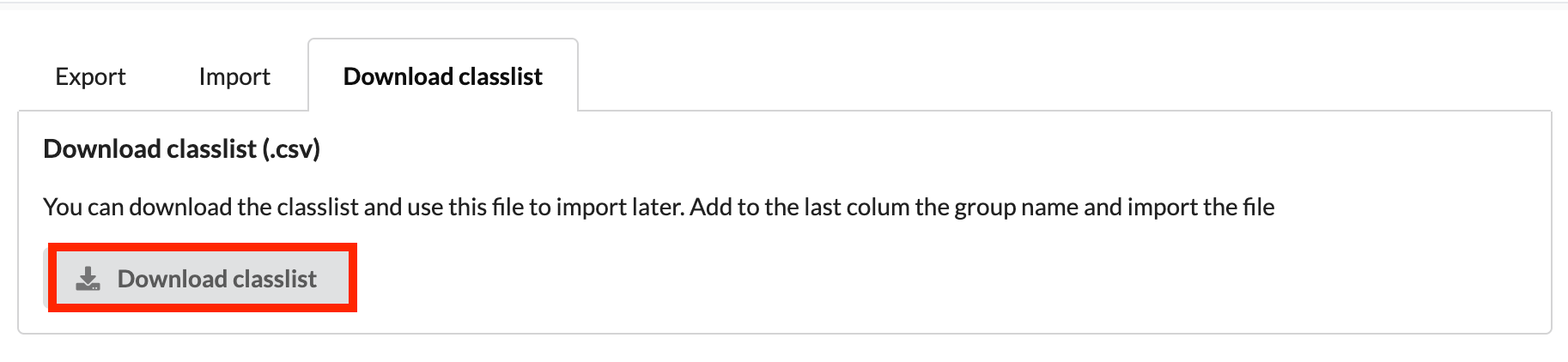You can get an overview of your class in the classlist section, it may also be useful to download the classlist itself. There are two options to do so:
- Grades tool – Downloads student details and selected grades
- Group Export/Import tool – Download student details
- Go to Grades and select Enter Grades. Here you will see the ‘Export’ button.
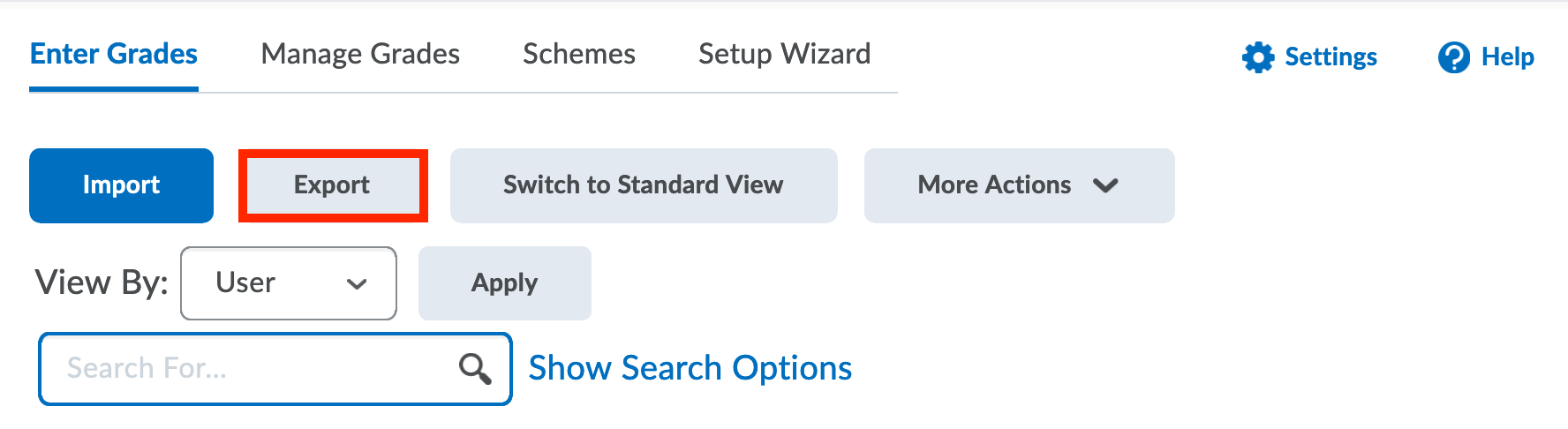 This function allows instructors and course managers to export grades as a .CSV or Excel file. Because this function retrieves information for all the students enrolled, it can also be useful to export the Classlist.
This function allows instructors and course managers to export grades as a .CSV or Excel file. Because this function retrieves information for all the students enrolled, it can also be useful to export the Classlist. - Click on Export which will take you to the options available for exporting the class list.
- Select the Key Field, Grade Values and User Details you would like to export. Do this by checking the boxes or selecting the desired item.
 This will be the data shown for each student in the course. Useful items to include are Org Defined ID, Last name and First name, and/or username.
This will be the data shown for each student in the course. Useful items to include are Org Defined ID, Last name and First name, and/or username. - Check the boxes for the Grade items you wish to include under the field named Choose Grades to Export.
This can be ‘Final Adjusted Grade’ or ‘Final Calculated Grade’ or all Grade Items. - Select Export to CSV or Export to Excel and wait for the file to be created. To access the file click on Download and open the file.
How to use this to improve your course
In the Classlist section you can access the enrollment statistics for an overview of the number of enrollments in your course sorted by their roles; as well as withdrawals. See how to make best use of this information in this article.