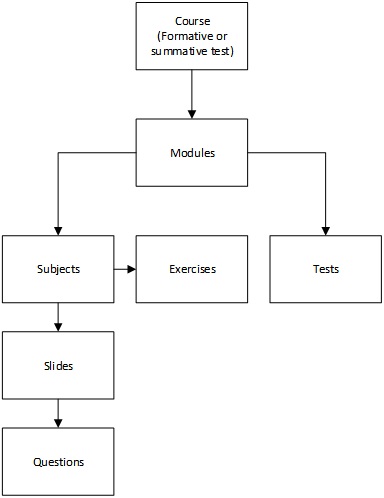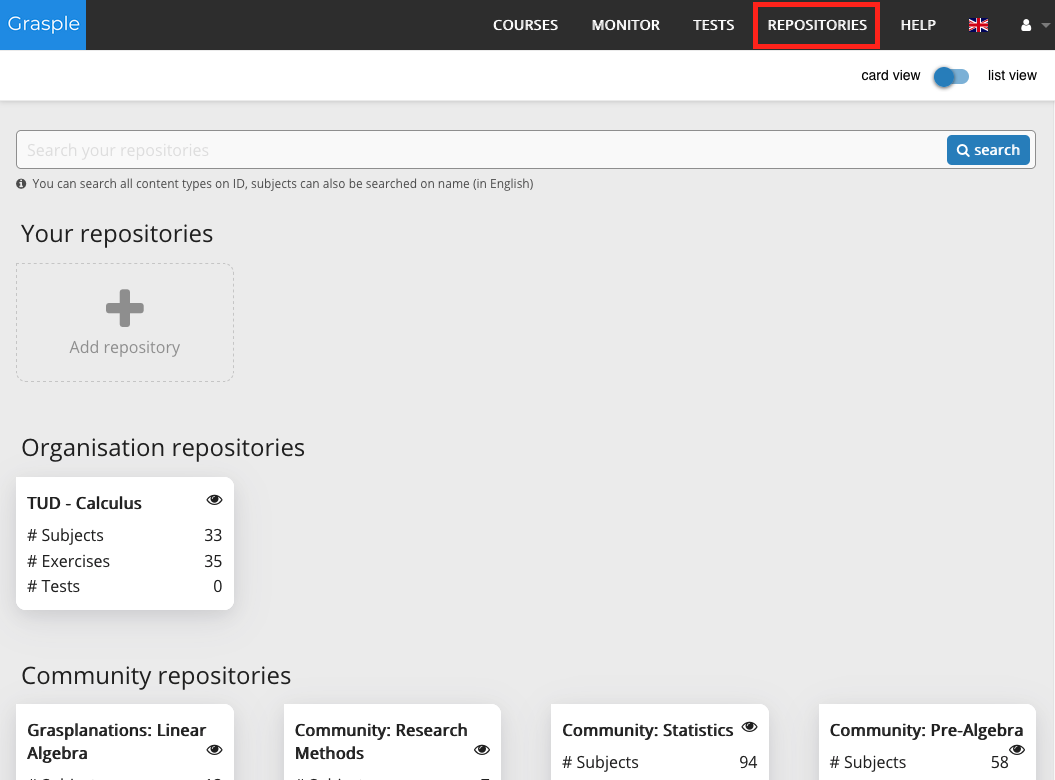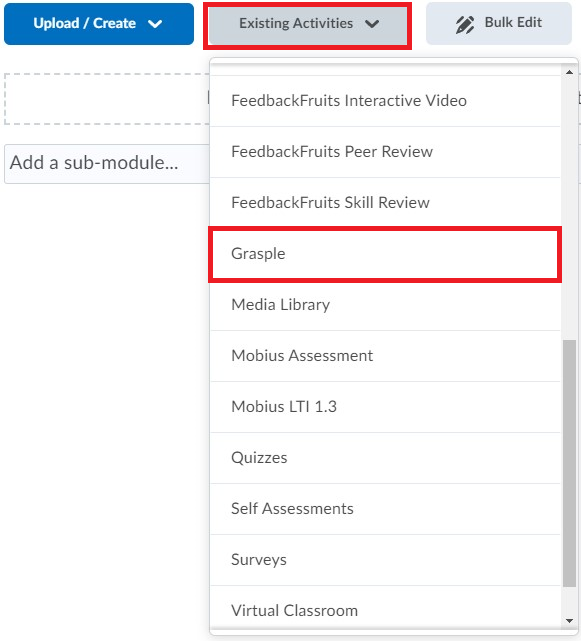Grasple enables you to collaboratively create and share openly licensed exercises for math and statistics. Do note that Grasple is initially meant for formative testing only.
Currently Grasple is only being used for summative testing by PRIME. If your course is not part of PRIME but you do want to use Grasple for summative testing, please contact Digital Exams for the options.
Basics of Grasple
To know how you can use Grasple, you need to know the basics. In Grasple there are Courses, Modules, Subjects, Tests and Exercises.
A Course in Grasple is used to organise Exercises. One Brightspace course can only link to one Grasple course. Within a Course you can have one or more Modules that can contain one or more Subjects. A module can have only one Test. The subjects are filled with Slides for explanations and Exercises for practising.
![]() The Grasple navigation bar provides an overview of the different options within Grasple:
The Grasple navigation bar provides an overview of the different options within Grasple:
- Courses provides an overview of your Grasple courses.
There is an option to create a new course. There are only two legitimate reasons to use this option:
- Summative tests by PRIME
- Practice creating courses, not for public use
- Monitor shows the progress of the students in your course.
- Tests gives access to the different tests.
- Repositories gives access to the different repositories.
The Subjects, Exercises and Tests are stored in Repositories. You look at Repositories as folders. There are 3 levels of Repositories:
- Personal Repositories (your own Repositories)
- Organization Repositories (TU Delft broad Repositories)
The TU Delft repositories contain Exercises developed and checked by our own Math department. They are created under creative commons and can be used by everyone. - Community Repositories (Grasple repositories)
The community repositories contain Exercises that are not verified by the TU Delft. Make sure to check these exercises before you use them.
Creating your Personal repository

You can add a personal repository, a repository contains 5 components:
- Subjects
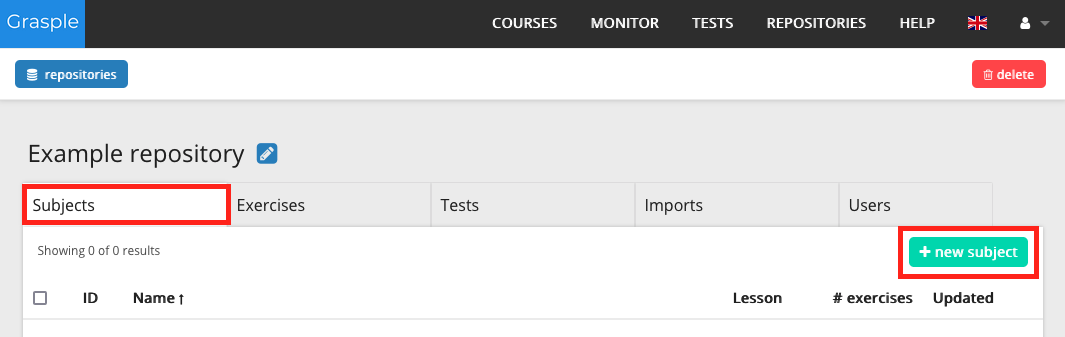
Once you have created a new subject, you can add text, a question or an exercise.

- Exercises
It is also possible to first create Exercises and then link these to subjects (or tests for PRIME only)
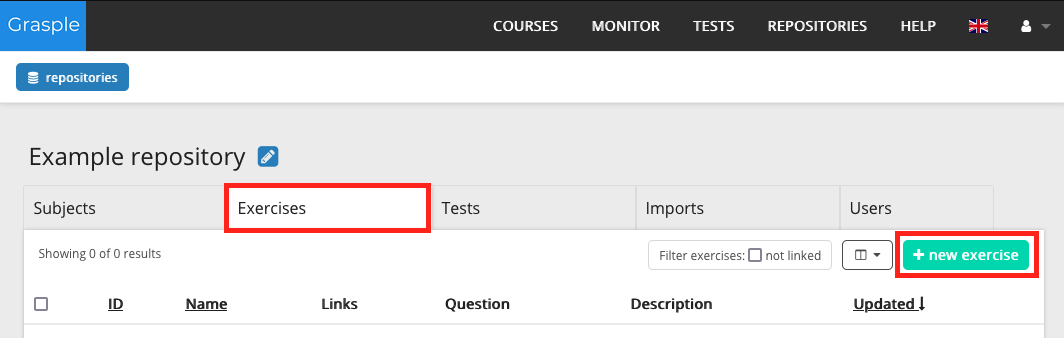
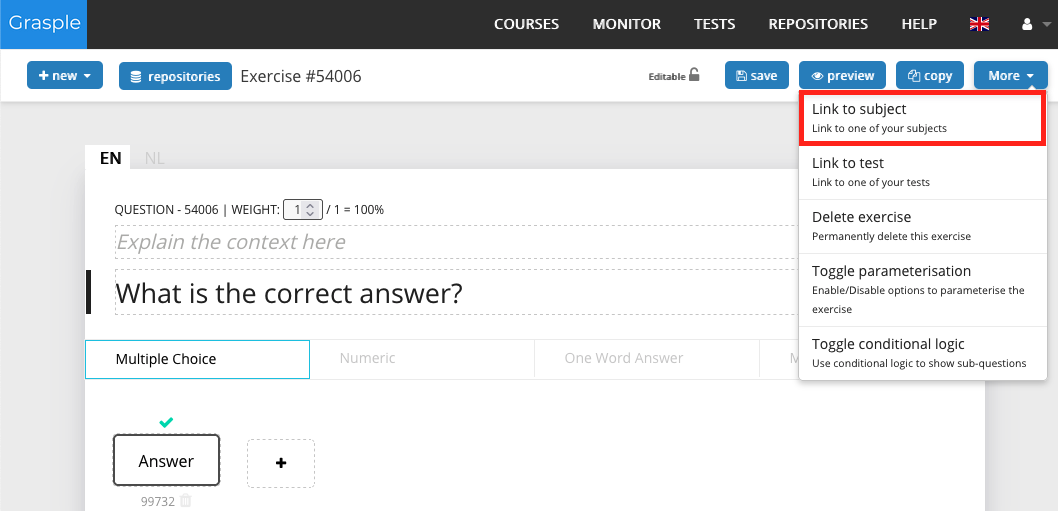
- Tests
Tests can be used within courses for progression tests. Grasple Help Center explains how to set up a Question Pool

- Imports
Grasple is still developing the import options. Due to the current amount of work to import from Mobius, this option is not being used at the TU Delft.
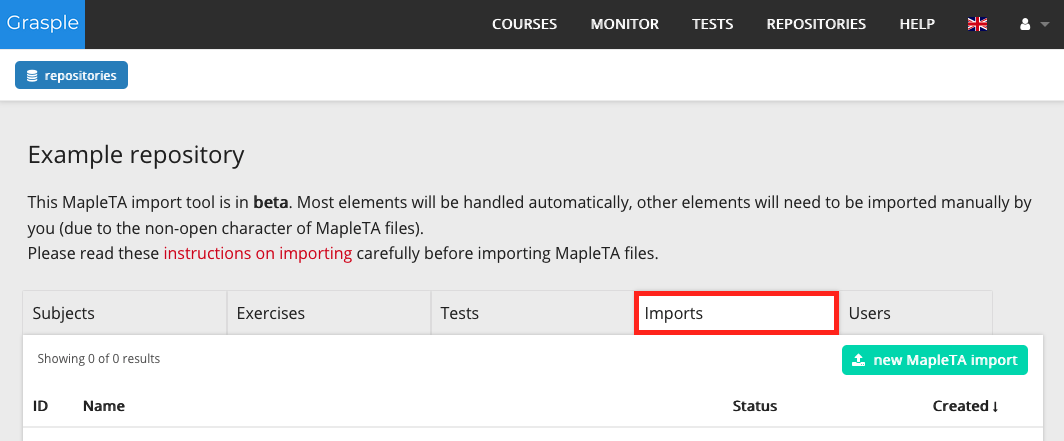
- Users
You will always have Admin rights to your own repository. It is also possible to share your repository by adding a user
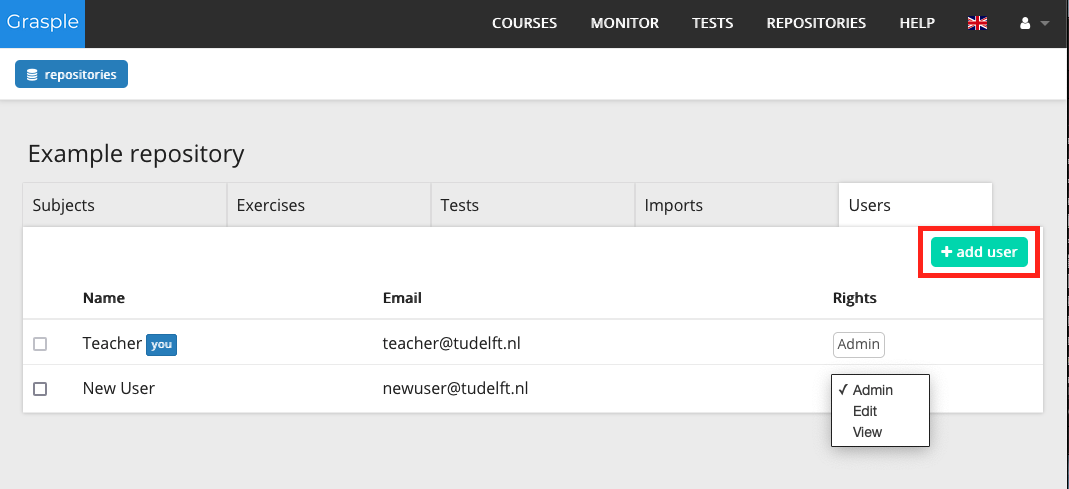
The first time you log on to Grasple through Brightspace you will need to verify your account. A code will be sent to your TU Delft e-mail address. To directly log in Grasple use your SSO University Account:

When creating a course make sure this course will have the same name structure as in Brightspace with ‘TUD-’ added in front:
TUD- coursecodecoursename (academic year semester)
Example: TUD – NB2171 Statistics (2020/21 Q3)
Setting up your Grasple course
To create a course you can add modules. You can use the subjects of the repositories you have access to by simply dragging them to the module you prefer.
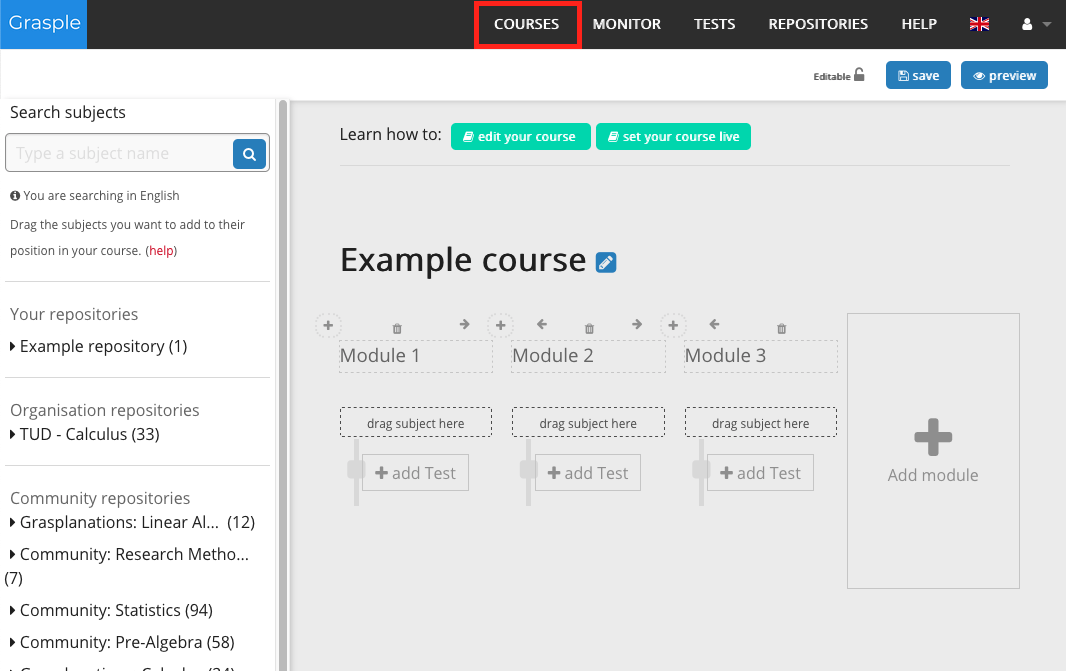 For more information on adding and editing learning materials, please refer to this link.
For more information on adding and editing learning materials, please refer to this link.
When clicking +add Test the following option will appear
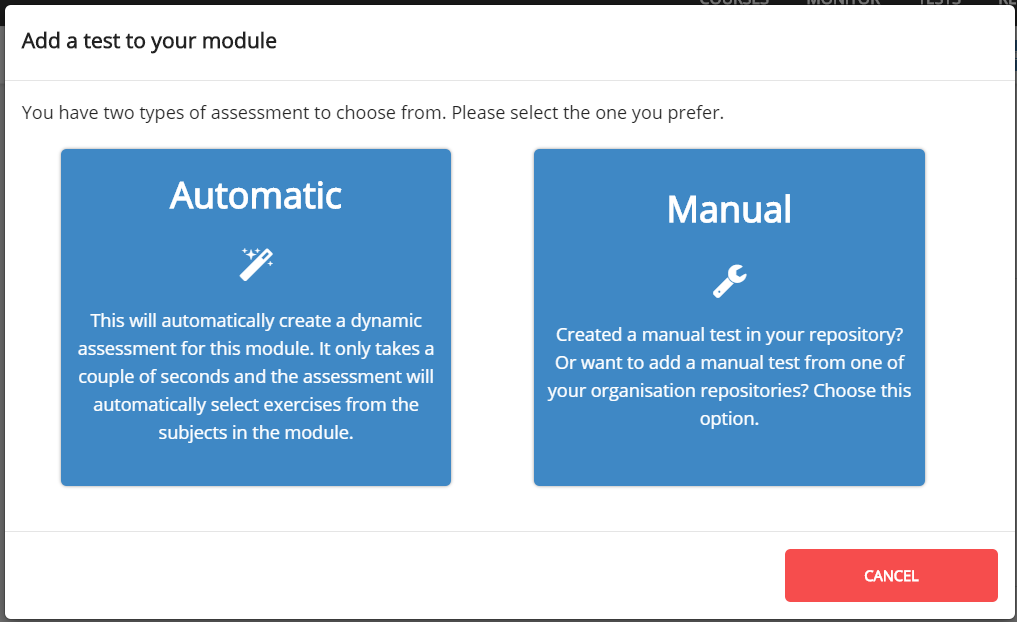
The automatic option will create a test for you, based on the exercises of the module. For creating a manual course see Tests. These tests can be linked to Grades in Brightspace.
- When you are finished, always click Save on the top right.
- You can only connect one Grasple Course to your Brightspace Course. Also, once a connection has been made, you cannot disconnect it yourself! Please contact Grasple Support, via chat box if you want to disconnect (right bottom of your screen)
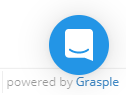
- A Course in Grasple is used to organize Exercises. One Brightspace Course can only link to one Grasple Course. Within a Course you can have one or more Modules that can contain one or more Subjects. A module can have only one Test. The subjects are filled with Slides for explanations and Exercises for practising.
Courses can be linked to Grades in Brightspace. At the moment, this is mainly for the summative tests of PRIME. The Grasple monitor will also give you an insight of the students’ progress. From there you can also invite another Teacher or Tutor to your course. A Teacher will have full access to the course, just like the owner. A Tutor will have a few limitations. More information about these roles is to be found under Authorization.
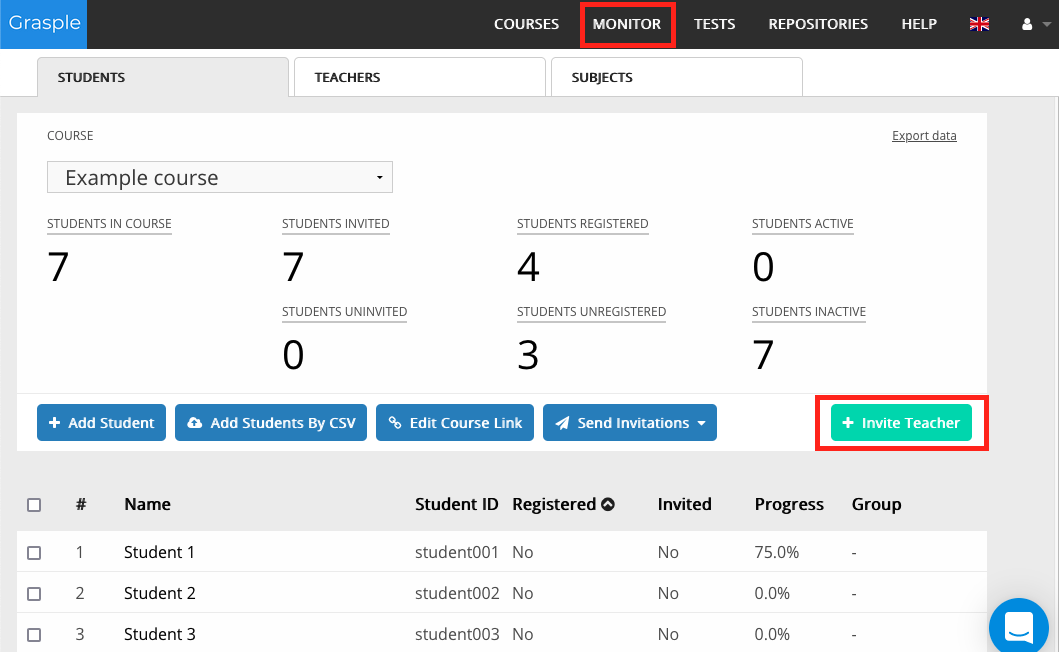
A Brightspace Course Manager is responsible for the contents of a Grasple Course. This person should be aware that once given a colleague a teacher role such as ‘Course Manager’ or ‘Instructor’ in Brigthspace, the person will have access as ‘Teacher’ in Grasple, meaning this person can edit the course and has access to the Monitor.
- In your Grasple module, click Existing Activities and select Grasple from the dropdown menu.
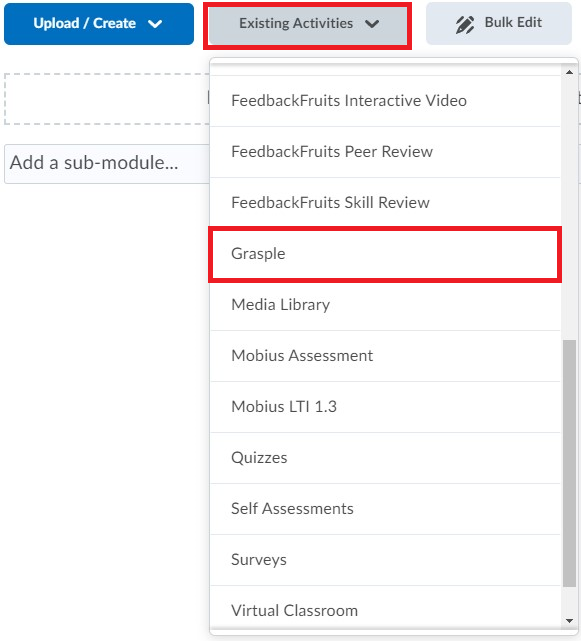
- In Add Activity, choose Graded tests and click Link Content.
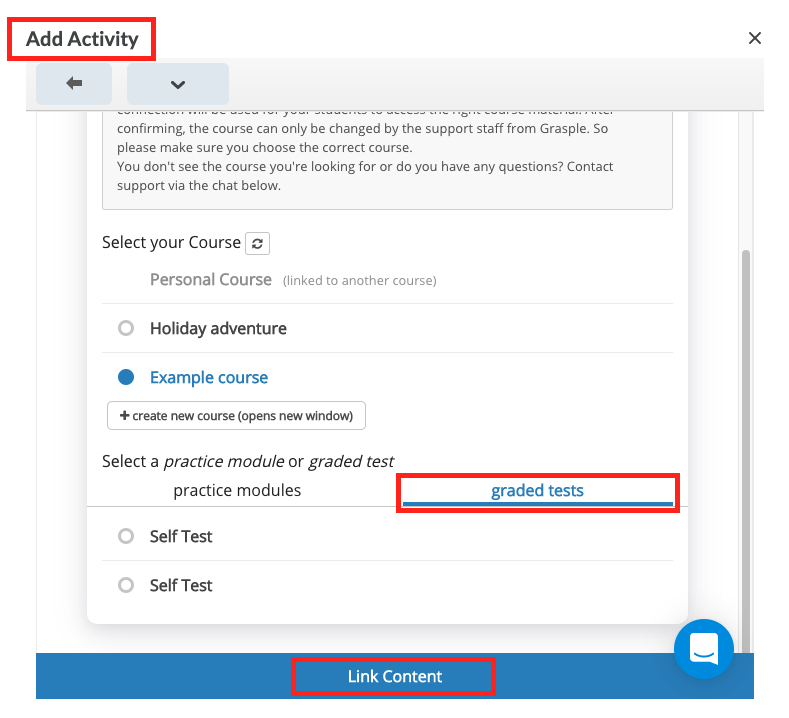
- The test will appear in the Brightspace content. Go to View topic in the dropdown next to the selected test and add a Grade item.
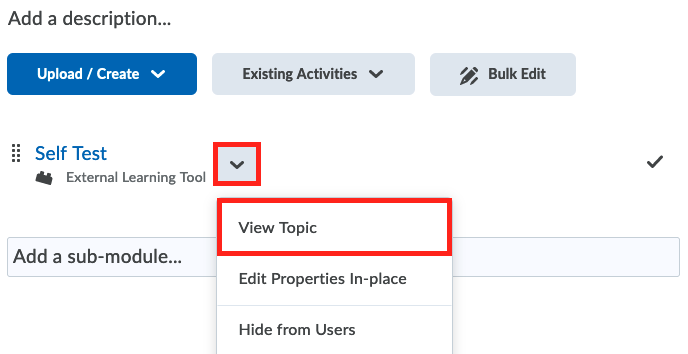 Here you can check the test and adjust restrictions. In order to visualize the score in the gradebook you need to add a grade item.
Here you can check the test and adjust restrictions. In order to visualize the score in the gradebook you need to add a grade item.
 Example:
Example:
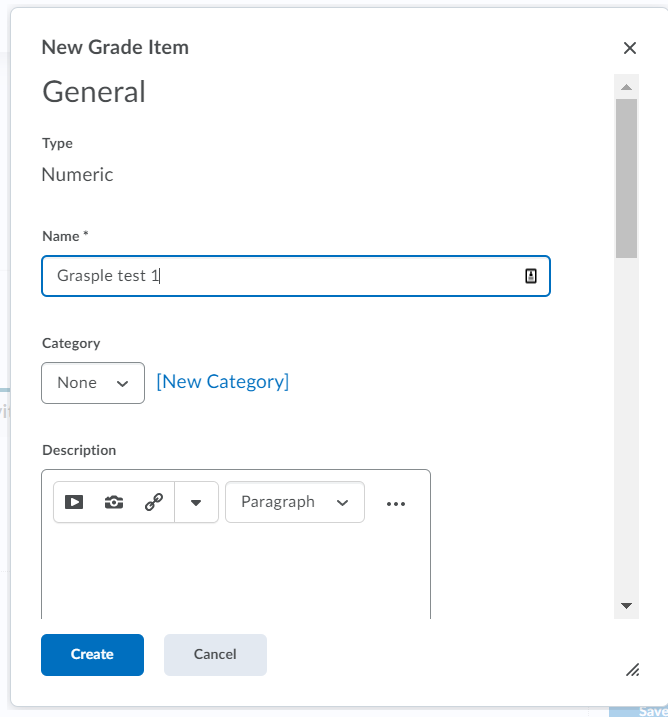
- Save grade item

- Check in Grades
 To double check if the test is connected to Grasple, go to Manage Grades
To double check if the test is connected to Grasple, go to Manage Grades
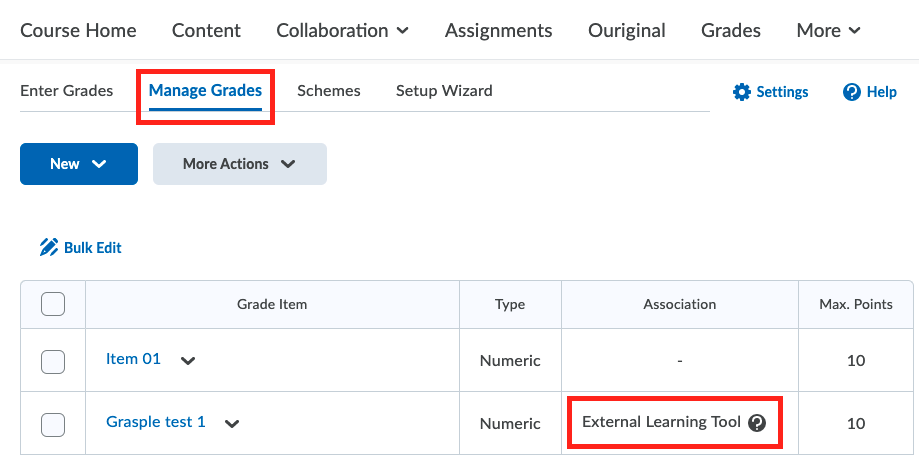
Troubleshooting
Please contact Teaching-Support@tudelft.nl if this happened. It is not possible to disconnect the course yourself, since course-specific information is connected.
FAQ
Grasple is only meant for practicing; for formative testing. For summative testing you need a secured environment. For that we have Mobius. If you want to do formative testing during the semester and a summative test in the end, it is wise to do the formative testing with Mobius as well as you will only need to invest time in learning one tool.
No, you cannot import your Mobius questions to Grasple. If you have a large question bank in Mobius and want to use Grasple, please contact Teaching & Learning Support, so we can see what the options are.
Please refer to this link for more information.
Please refer to this link for more information.
Further help
For further help, you can click the Help button in the top right corner of your Grasple screen or follow this link to the Grasple Help Center, where you will find further information on creating Grasple courses.