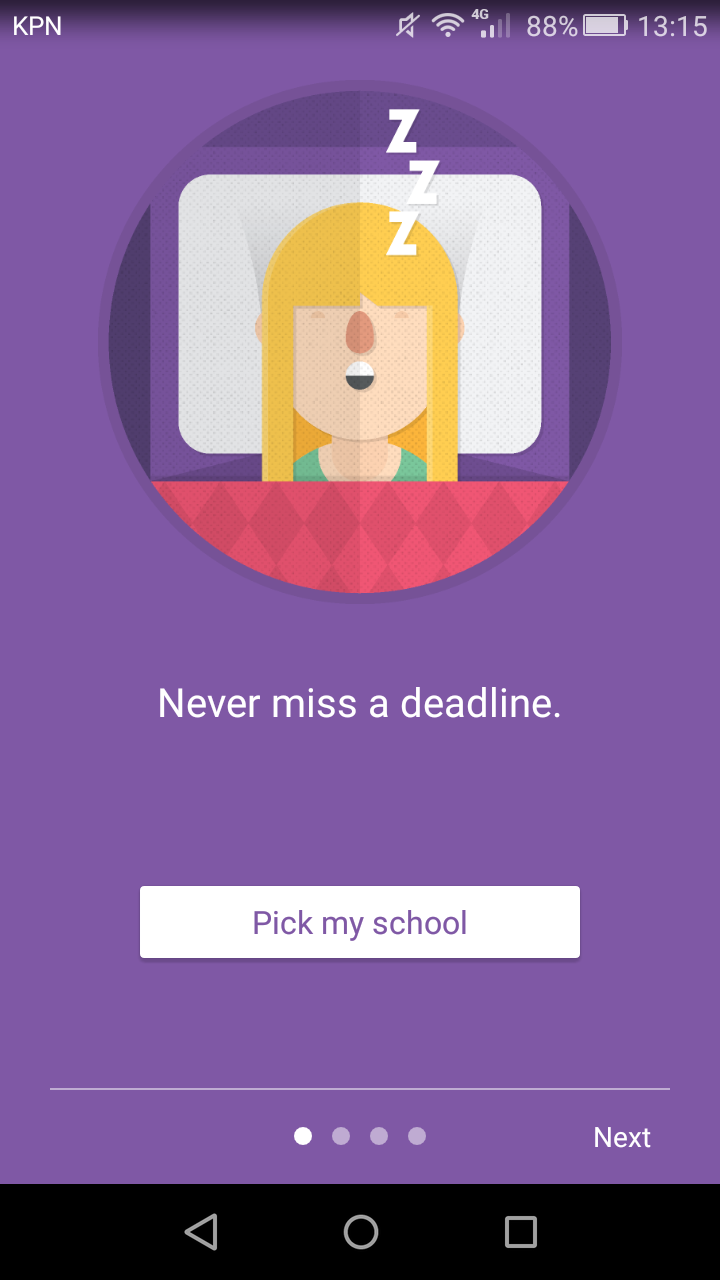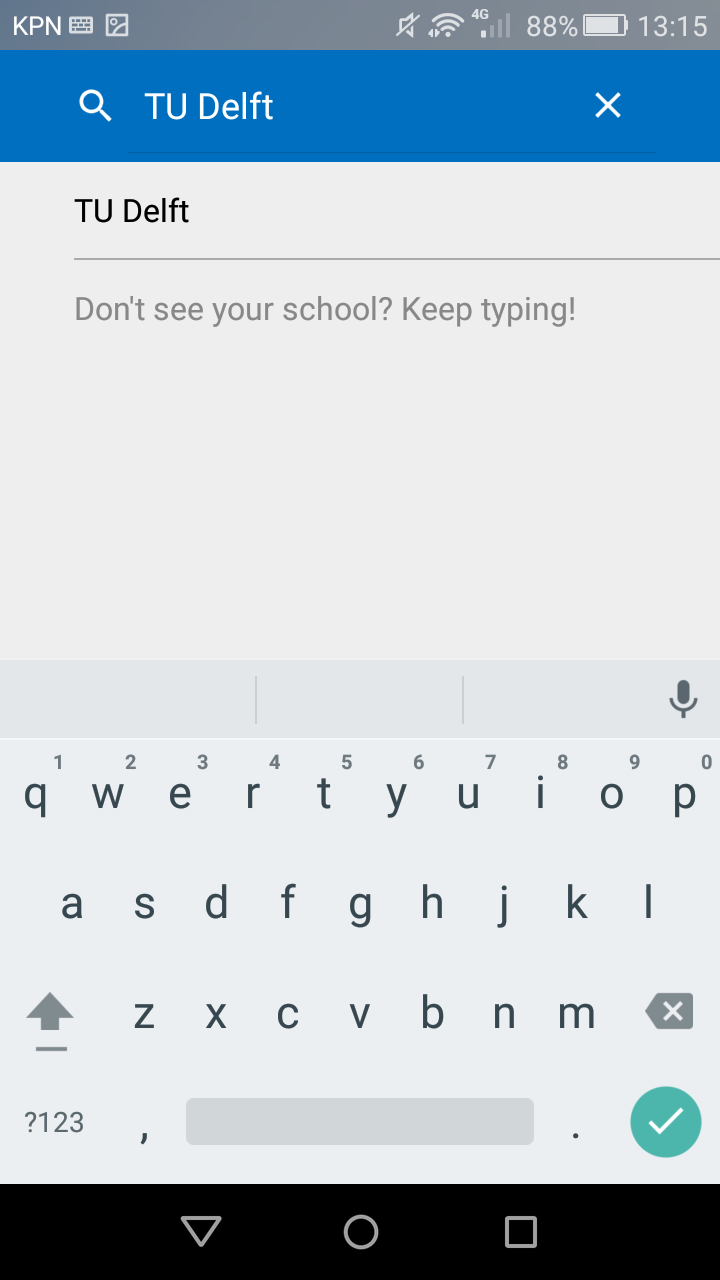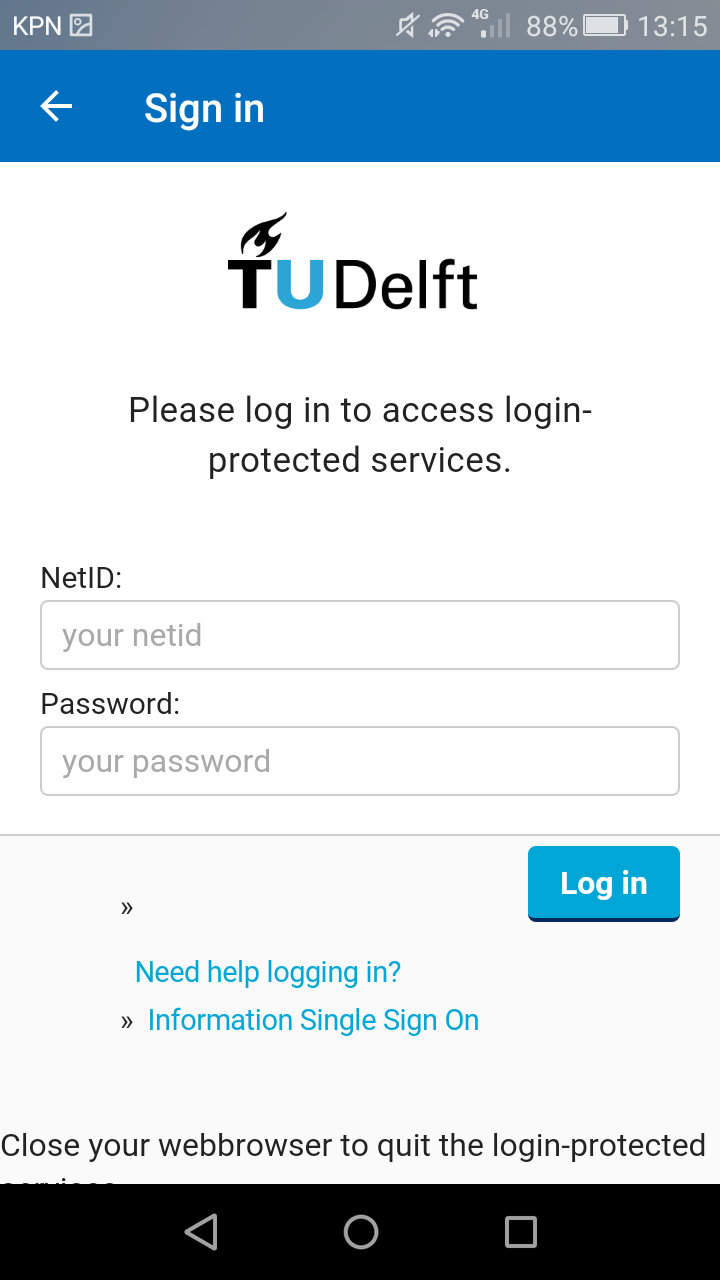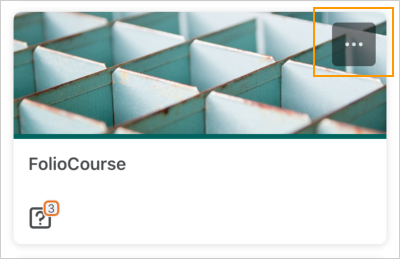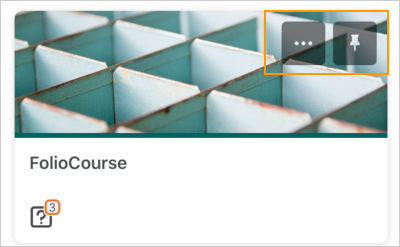Category: Help for Students
Pulse is a free app created to access Brightspace easily on your mobile devices (both iOS and Android). Pulse is especially useful to keep up to date with changes in the course content and announcements placed by instructors. For this reason, it is advised to download Pulse. Of course Pulse also allows you to navigate to your courses and to access course modules, and view files.
Once you have downloaded the Pulse app, you will be asked to pick your school. Type TU Delft in the search bar. Once you tap on TU Delft, you will have access to Brightspace.
To see more information for the topic you are interested in click on the + next to the option you want to view.
Pulse has three main tabs, displayed on the bottom of the screen. From left to right, these are Calendar, Courses and Notifications. Let us look at each in more detail.
1. Calendar
When instructors use the Brightspace Calendar, this can also be accessed using Pulse. The calendar can be seen both in Week view and in Schedule view. The Week view shows the activities of the selected day, whereas the Schedule view shows the activities for the entire course in one overview.
2. Courses
The Courses tab displays your courses and the course content, like your lecture slides. This tab opens by default when you open the app.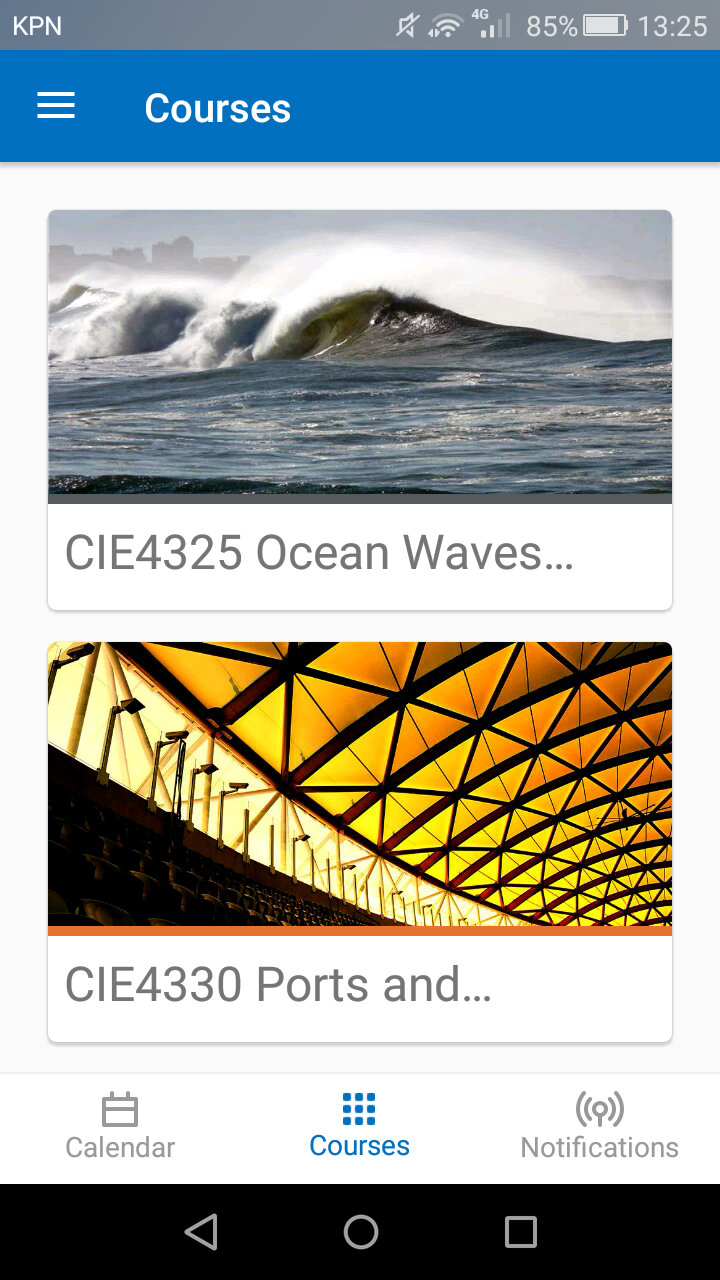
3. Notifications
The Notifications tab is divided into Updates and Subscriptions . Updates show what content has been altered. Subscriptions allows you to see contributions from other users to discussion threads you are following. This includes all replies to discussions you are subscribed to and @-mentions in discussion threads.
Students are able to receive Notifications via the Pulse app, which includes:
- Content updates: every time a new content item is published, Pulse will send a notification. This also applies to content items with due dates associated with them.
- Content Overview documents: whenever Instructors add or update new content to Overview, students will receive an instant notification via email.
- Course announcements: instructors can send Announcements from their courses to communicate important updates or reminders. Students will receive the announcement as soon as it is published.
- Grades: When an instructor enters grades in the gradebook, students receive an update on this.
These notifications can be customized by changing the settings on the Notifications link.
Still, using Pulse to stay up to date on changes and announcements is very convenient!
You can pin and unpin courses from the Courses screens. Pinning a course ensures it remains at the top of the screen for easy access.
To pin or unpin a course in Brightspace Pulse, do one of the following:
- From the Courses screen, tap the ellipses (…) icon in a course tile.
- From the Course Homepage screen, tap the ellipses (…) icon at the top of the screen.
- From the list of actions, tap Pin or Unpin. A pinned course is denoted by a (
 ) Pin icon. Unpinning a course removes the pin icon.
) Pin icon. Unpinning a course removes the pin icon.
Figure: The Courses screen displaying an unpinned course tile with the ellipses (…) icon
Figure: The Courses screen displaying a pinned course tile with the ellipses (…) icon and pin icon