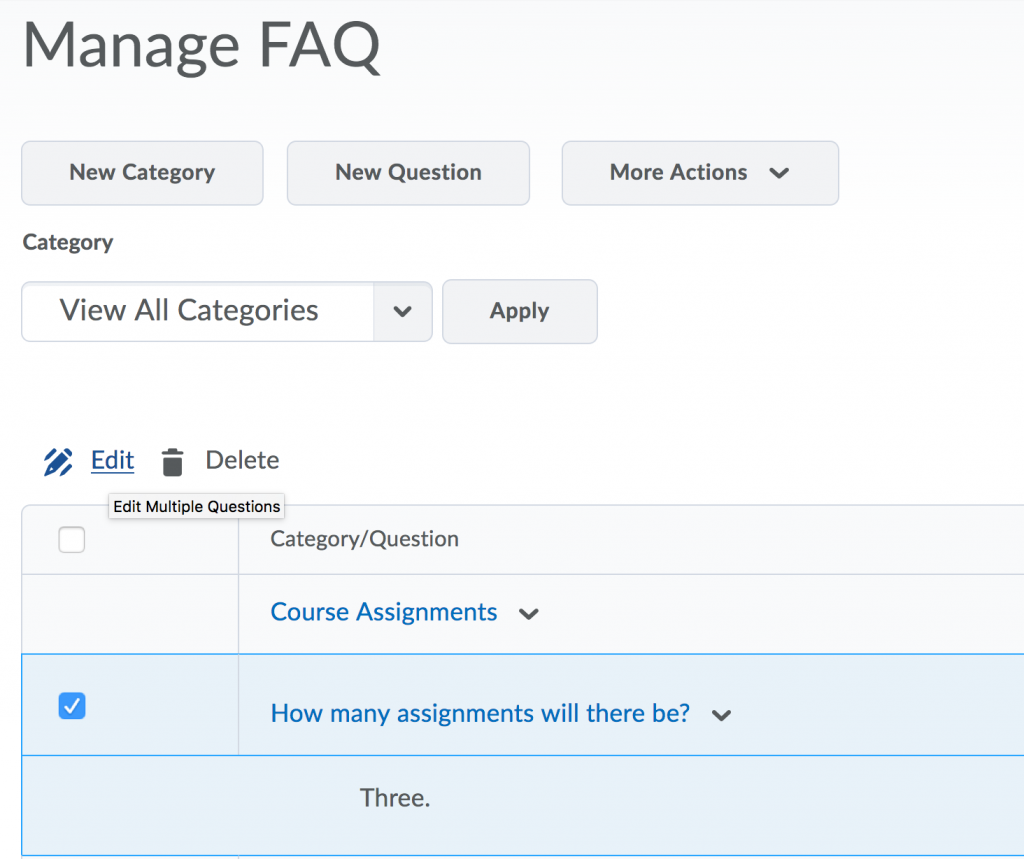*An instructional video is also available for this topic below. *
Expand the options to learn more about creating a Frequently Asked Questions (FAQ) section or editing existing questions by clicking on the +.
You can add a Frequently Asked Questions (FAQ) section to your course within Brightspace.
- Go to Course Admin
- Under Administration select Tools.
- If you scroll down this page you will find FAQ. Press the button on the right to switch on the function.
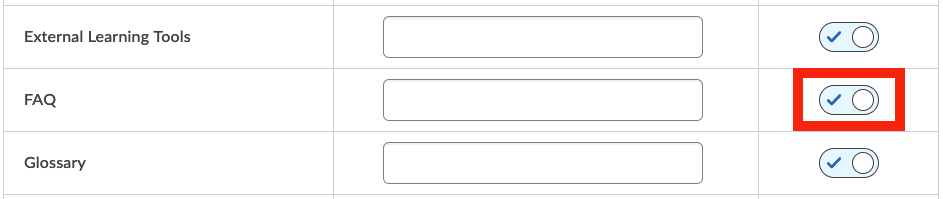
- Refresh your course page or return to your homepage. You will then see the FAQ appearing on the navigation bar under the icon More. Alternatively, you can access the FAQ through Course Admin.

- Click the FAQ to enter the Manage FAQ page where you can add your Frequently Asked Questions.
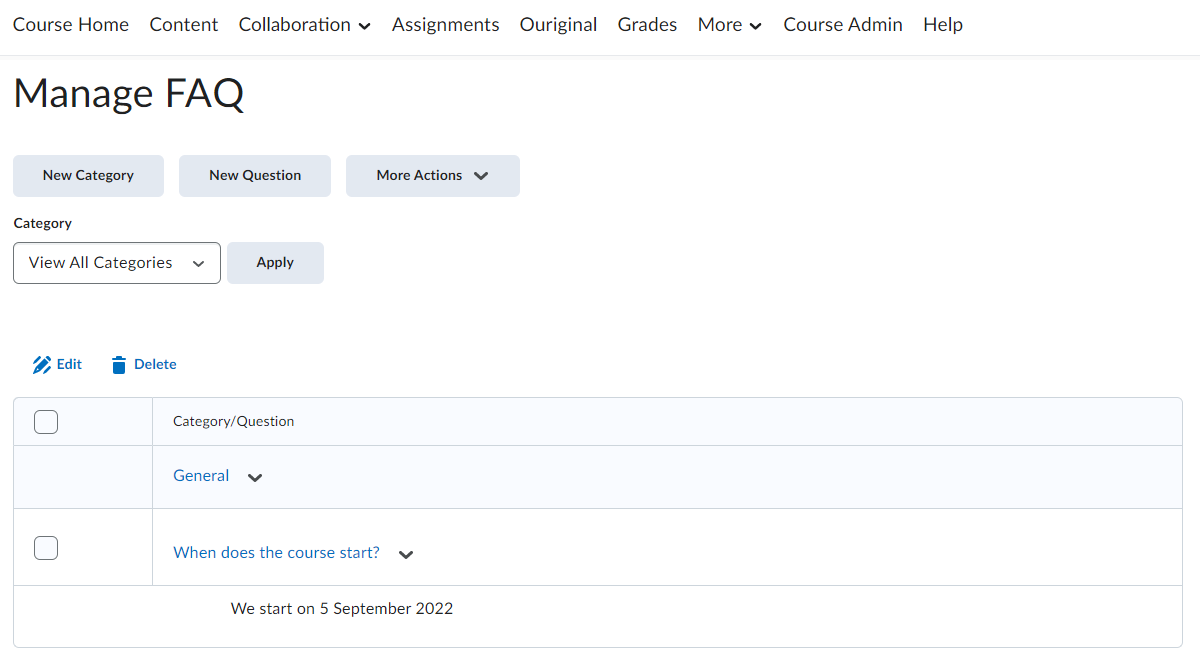
- Click New Questions to create new questions and answers.
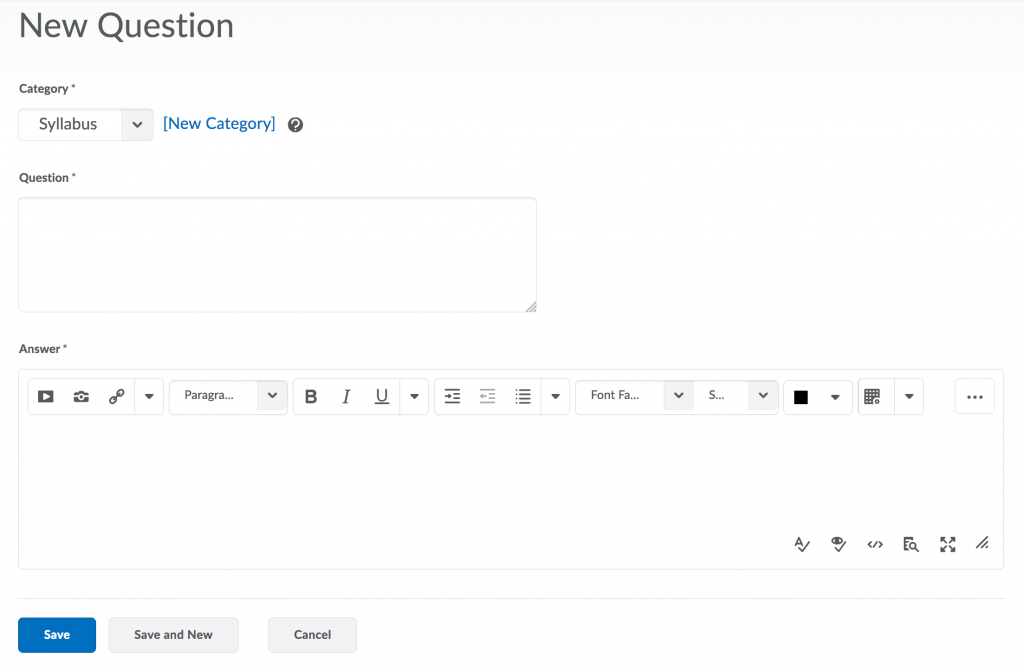 You can also group the questions into different categories.
You can also group the questions into different categories. - Click Save or Save and New if you would like to continue.
You can go back and alter existing questions at any moment.
How to use this to improve your course
- Use an FAQ if you receive the same queries repeatedly from students in your course, instead of having to constantly address email queries.
- Once you activate the “FAQ” section on your course, you can let your students know by sending an Announcement.
- Copy this component to your course when it repeats in a next quarter/year.