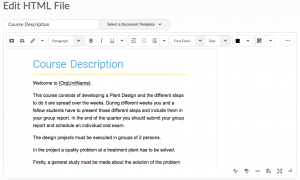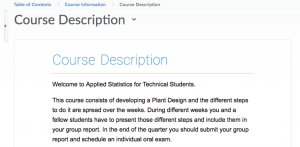Replace Strings are display configuration variables enclosed in curly braces { } that are automatically replaced by the corresponding values.
Replace strings are particularly useful within the following:
Here is an example of a Replace String: if you enter the text {OrgUnitName} into an HTML file, when you view the document you will see the Organization Unit name of the course (see the two figures below).
Replace strings are used in all tools that use HTML Editor. However, evaluation rules for the replace strings vary for different tools.
For the Content tool, curly braces are stripped even if the string is not a valid configuration variable or if a string does not apply to the Content tool. Then, replace strings are evaluated only once when first entered. Thereafter, there is no record of a replacement string having been entered. We encourage you to test this.
- First Create a File in your Sandbox then copy/paste {OrgUnitName} somewhere in the HTML editor and click Publish. You will see a similar result as Figure 2.
- Then click the drop down arrow at that file and click Edit HTML. You will notice that the replace string is gone, leaving the actual course name.
For all other tools, any curly braces are NOT stripped if the string is not a valid configuration variable or if the string does not apply to the tool. The replace string is evaluated each time the document containing the replace string is viewed.
For example, if you enter {OrgUnitID} into a Discussion topic in course ‘A’ and later copy that topic into course ‘B’, the name of course ‘B’ will display in the post in course ‘B’.
The following table lists the strings that are available in Brightspace:
| Organization replace string | Description |
|---|---|
|
{OrgId} |
ID number of the organization |
|
{OrgName} |
Name of the organization |
|
{OrgUnitId} |
ID number of the organization unit |
|
{OrgUnitName} |
Name of the organization unit |
|
{OrgUnitCode} |
Code for the organization unit |
|
{OrgUnitTypeId} |
ID number of the type of the organization unit |
|
{OrgUnitPath} |
Path to files for the organization unit |
| User replace string (Unavailable in the Content tool) |
Description |
|---|---|
|
{UserId} |
ID number of the user. This value is used internally by the system |
|
{UserName} |
Full name of the user or the username entered to log on |
|
{OrgDefinedId} |
Organization ID. This is an identifier specified by the campus for the user |
|
{FirstName} |
First name of the user |
|
{LastName} |
Last name of the user |
|
{Email} |
User’s internal email address |
|
{ExternalEmail} |
User’s external email address |
|
{InternalEmail} |
User’s internal email address |
| Role replace string (Unavailable in the Content tool) |
Description |
|---|---|
|
{RoleId} |
Internal ID number for user’s role |
|
{RoleCode} |
Code for user’s role |
|
{RoleName} |
Name of user’s role |
| Replace String for intelligent agents | Description | For Use In |
|---|---|---|
|
{InitiatingUser} |
The user who performs the action that meets the agent’s criteria | Email address field |
|
{InitiatingUserAuditors} |
The auditors for the user who performs the action
that meets the agent’s criteria |
Email address field |
|
{OrgName} |
Name of the organization | Email body |
|
{OrgUnitCode} |
The code for the Org Unit | Email body |
|
{OrgUnitName} |
The name of the Org Unit | Email address field |
|
{OrgUnitStartDate} |
The start date specified for the Org Unit | Email body |
|
{OrgUnitEndDate} |
The end date specified for the Org Unit | Email body |
|
{OrgUnitId} |
The org unit ID required to make quicklinks works | Email subject line and email body |
|
{InitiatingUserFirstName} |
The first name of the initiating user | Email body |
|
{InitiatingUserLastName} |
The last name of the initiating user | Email body |
|
{InitiatingUserUserName} |
The username of the initiating user | Email body |
|
{InitiatingUserOrgDefinedId} |
The Org Defined ID of the initiating user | Email body |
|
{LastCourseAccessDate} |
The date the initiating user last accessed the course | Email subject line and email body |
|
{LastLoginDate} |
The date the initiating user last logged in | Email subject line and email body |
|
{LoginPath} |
The address of the login path for the site | Email body |