Self Assessments is an assessment tool that provides students with a series of questions and immediate feedback for their responses. You can create a self assessment to help your students determine how well they know the course content when preparing for graded assessments, for example.
Self assessments are not graded, they cannot be linked to a grade item. If you wish to grade a survey-like assignment, use the quiz tool instead.
- Go to Course Admin section and select Self Assessments.
- Click on New Self Assessment and choose a name. If you will be creating various Self Assessments, you can create categories first, to group them together. You can also opt to allow hints, shuffle questions, and add a header and/or footer.
- Once you are done, click Save and Close.
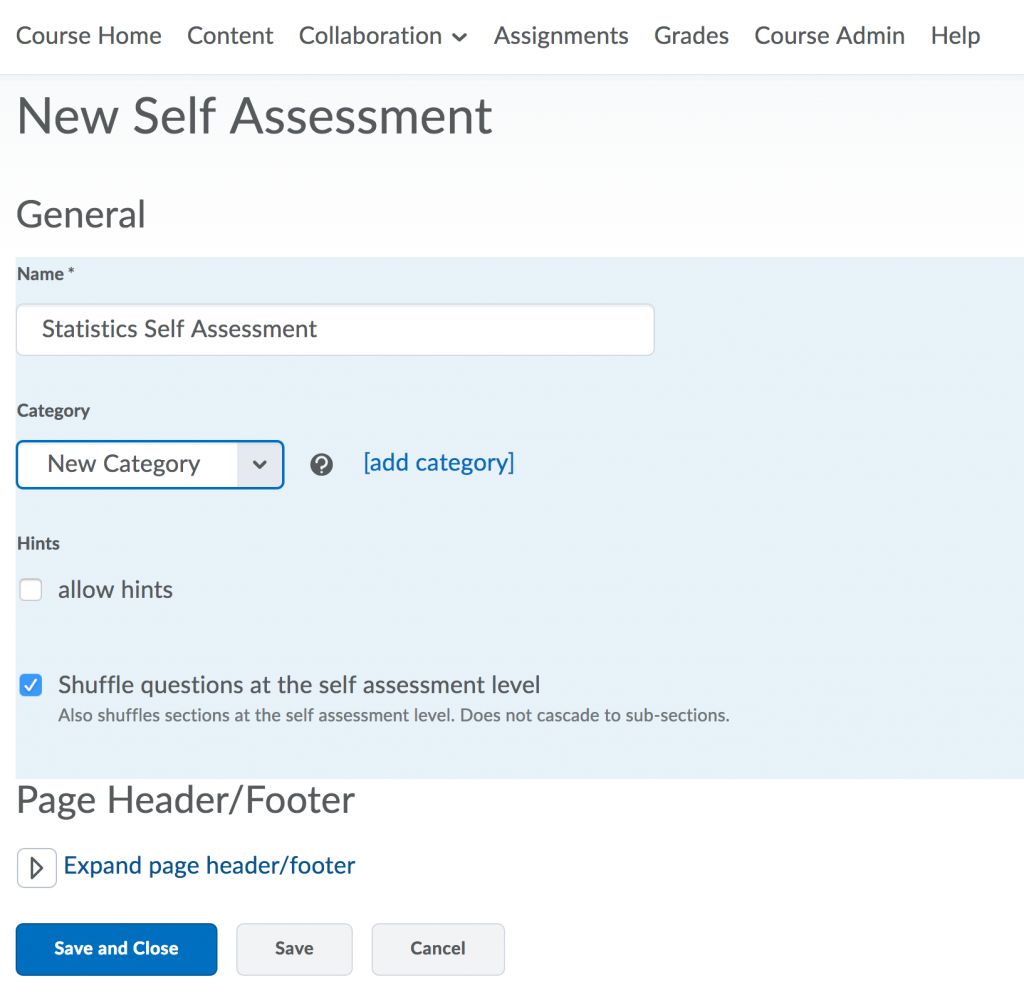 Your self assessment has been created and will appear under the category you specified. You may now click on Edit to edit the self assessment and Add/Edit questions. For detailed instructions about how to add questions, please refer to the tutorial in the Creating Questions in Quizzes, Surveys, and Self-Assessments page.
Your self assessment has been created and will appear under the category you specified. You may now click on Edit to edit the self assessment and Add/Edit questions. For detailed instructions about how to add questions, please refer to the tutorial in the Creating Questions in Quizzes, Surveys, and Self-Assessments page.
Finally, to add a new assessment to your course go to your Course Content and within Existing Activities you can add you Self Assessments.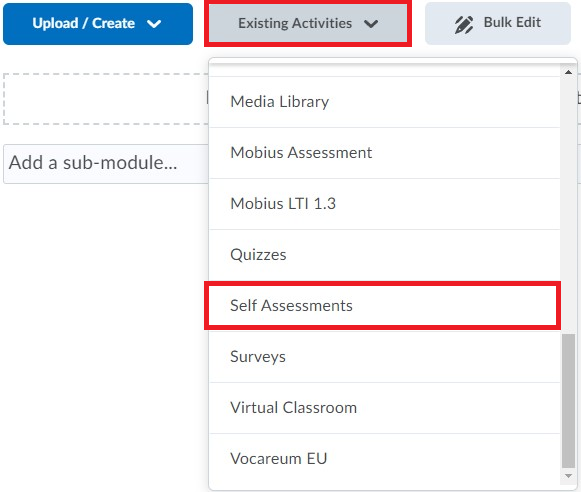
Select the relevant assessment to insert it. The following image shows an example of a self assessment in a course: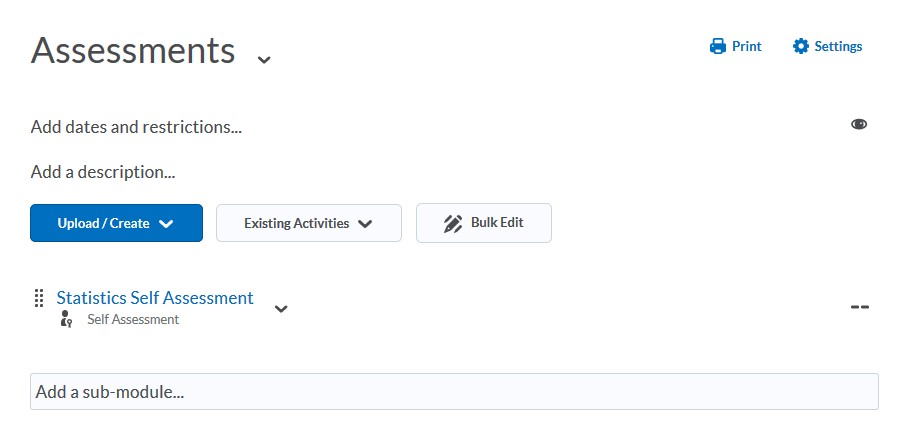
You can also set up quicklinks to self assessments from other places in a course such as Announcements or the Calendar.
How to use this to improve your course
- Self assessments are not graded, this can be a positive feature! Omitting numeric evaluation makes reflective learning and course material comprehension the main priorities during a self assessment.
