There are 2 options for viewing grades of students who unenrolled from your course:
- See the grades of unenrolled students through Enrollment Statistics– Using the classlist of your course.
- Re-enroll the students in the course. Their results are kept and they are visible again in the Grade Center.
The same applies to students that are set to inactive, i.e. who are not students at the TU anymore.
- Go to Course Admin, then click the Classlist link.
- In the Classlist tool, click on the Enrollment Statistics button.
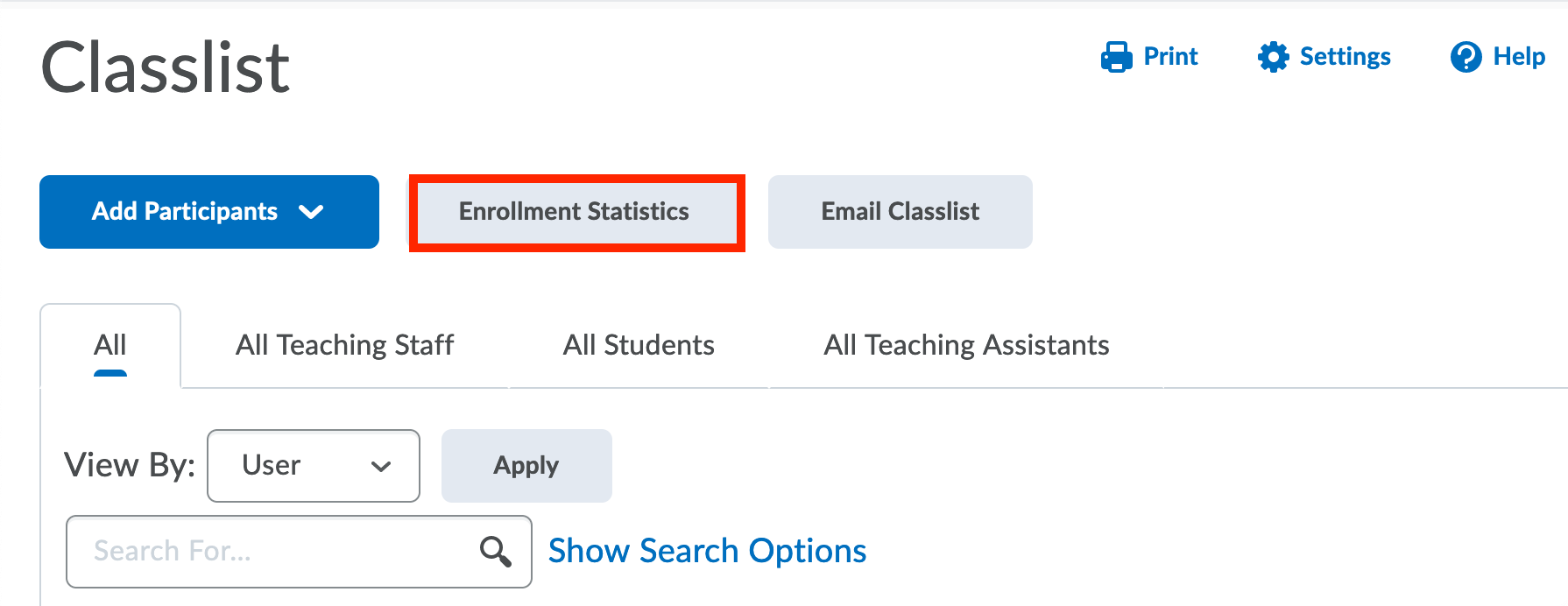
- Find the student’s name in the list, under Withdrawals.
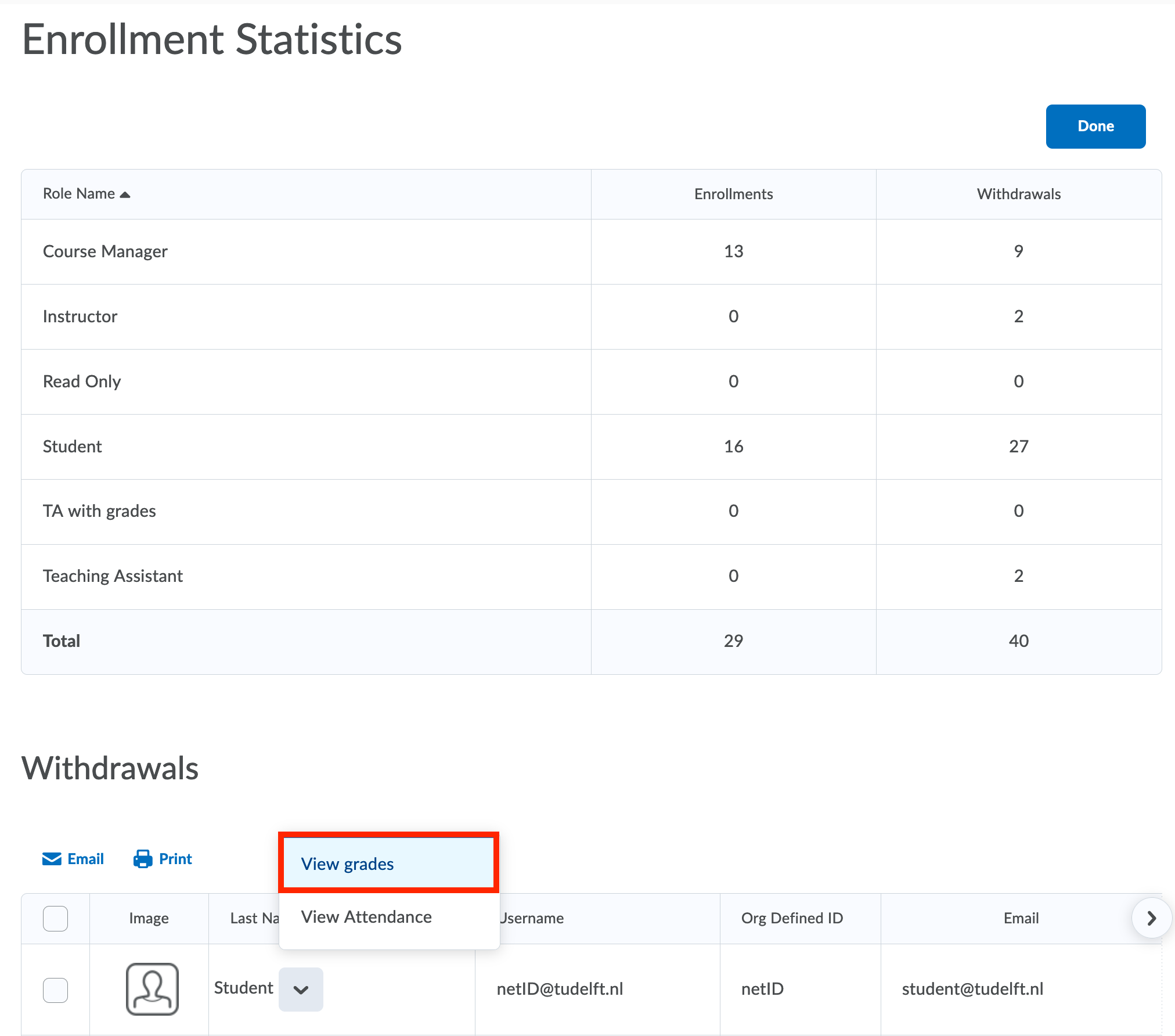
- Click on the drop-down menu for the student, then click View Grades.
- On the next page, view the grades for the student.
- You can preview how the gradebook would have appeared to the student by using the Preview option drop-down menu next to the student’s name.
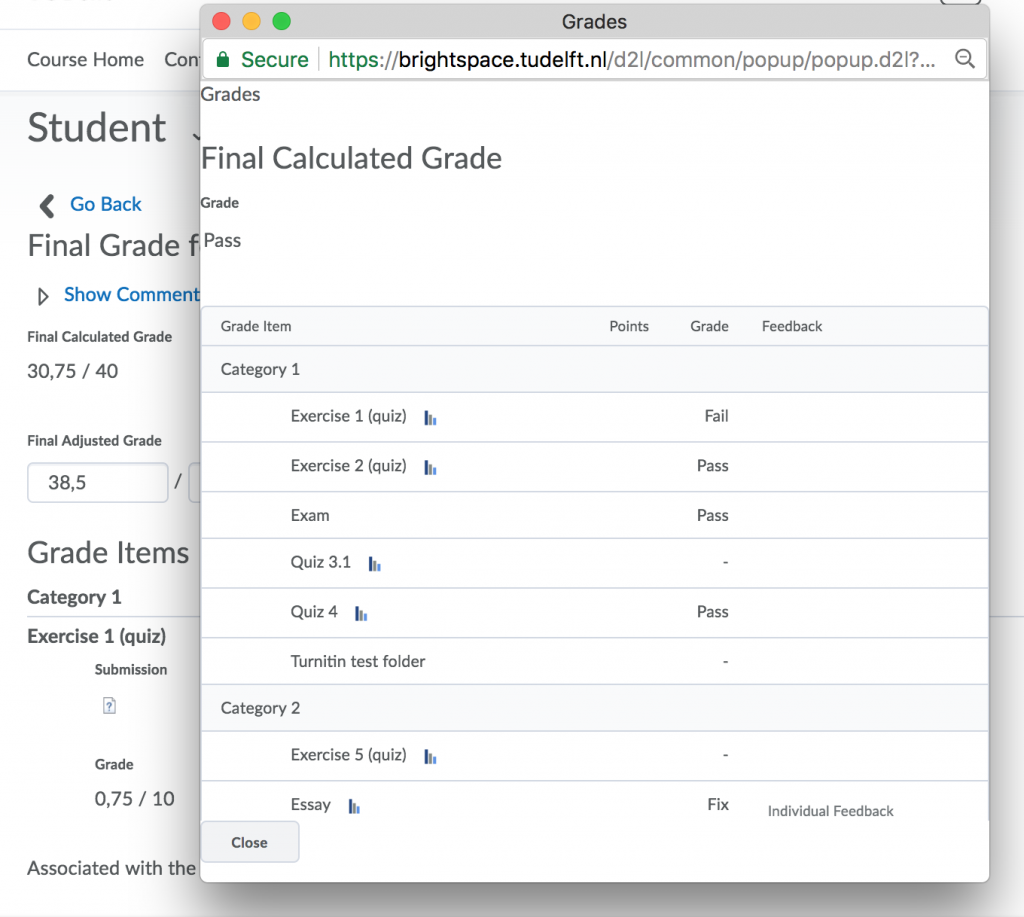
Please follow the procedure as described in this page to enroll individual students in a course. Once complete, you can unenroll the student again to avoid confusing them.
When a student unenrolls him/herself from a course he is almost invisible, but there are some exceptions.
In case you want to retrieve information on attendance, follow the procedure as described initially and instead of clicking on View grades, select View Attendance.
