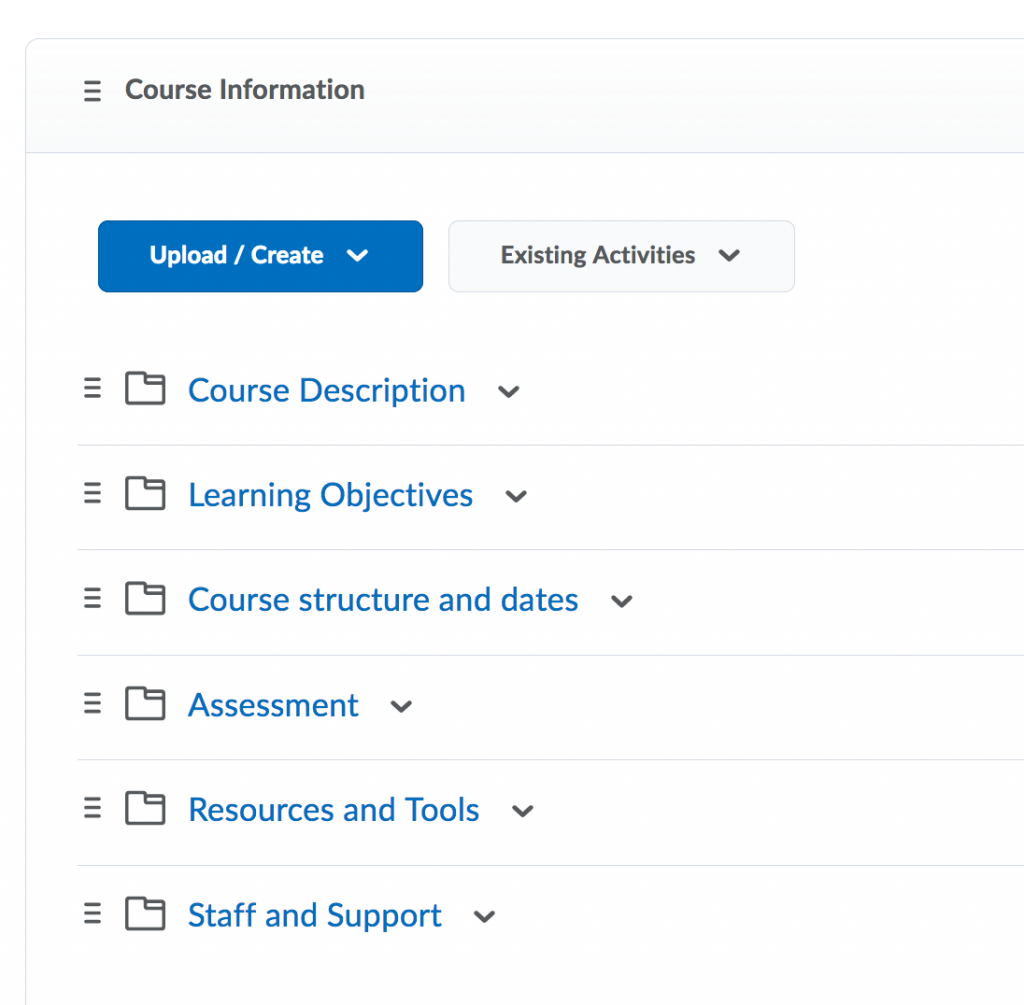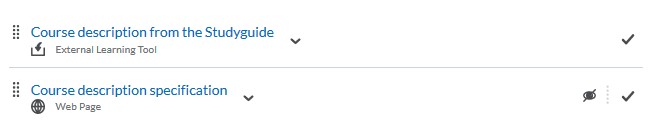Each course in Brightspace is provided with information about the course from the TU Delft Study Guide (Coursebase). You can find this information under Content > Course Information in your Brightspace Course. Together, the modules under Course Information construct the course syllabus and form a guide for the student to the course.
Your Course Information consists of the following sub-modules:
- Course description (from the Study guide): A brief description of the topics covered in the course, sometimes separated in Lectures and practical Exercises.
- Learning Objectives: This submodule answers the questions ‘What will you have learnt by the end of the course’ and is a guideline for the topics to be assessed.
- Course structure and dates: The course structure explains the buildup of the course (how many lectures, how many practical exercises, etc).
- Assessment: This submodule explains the number of assessments and types and explains the number of ECTS per assessment.
- Resources and tools: This lists any resources and tools that will be used during the course, practicals, assessments and other instances.
- Staff and Support: This submodule gives information on the instructors of the course and how can students reach them best?
Each sub-module consists of two parts:
- The first part is automatically loaded from the Studyguide. If you find that information in the Course Information module is not correct, please contact your Faculty Coordinator or Faculty Mandate, who can change the information in the Study guide. Changes that have been made to the Study Guide, will automatically be reflected in Brightspace after 24 hours.
- The second part is for the instructors to add additional information.
Although it is not mandatory to use the Course Information module in a course, it is highly recommended to offer information that comprises and represents a syllabus so students are prepared to take an active role in the course offering. You may choose to only show certain Course Information submodules. Any submodules that you wish not to show, can be set to Hide from Users in order to be hidden from students’ view.
If you find that information in the Course Information module is not correct, please contact your Faculty Coordinator or Faculty Mandate, who can change the information in the Study guide. Changes that have been made to the Study Guide, will automatically be reflected in Brightspace after 24 hours.
In case the wrong language is displayed in the Course Information module, please check the study guide first. By default, the English text in the Study Guide is copied to Brightspace. If no English text is available in the Study Guide, the Dutch texts will be used. If you would like to make changes, please contact your Faculty Coordinator or Faculty Mandate, who can process any changes in the Study Guide. Changes that have been made to the Study Guide, will automatically be reflected in Brightspace after 24 hours.
Besides making the Study Guide information available in your course, there is also the possibility to add your own information, using HTML templates. In order to do so, please follow the steps below:
- Go to the respective course.
- Choose the submodule under Course Information.
- Here, you will find two content items:
- The information from the study guide.
- A webpage matching the topic of the submodule (i.e. Course Information, Staff and Support, etc).
- Select the webpage. This will open an empty HTML template.
- Select the Edit HTML button. You can now add and edit text. No knowledge about HTML is required.
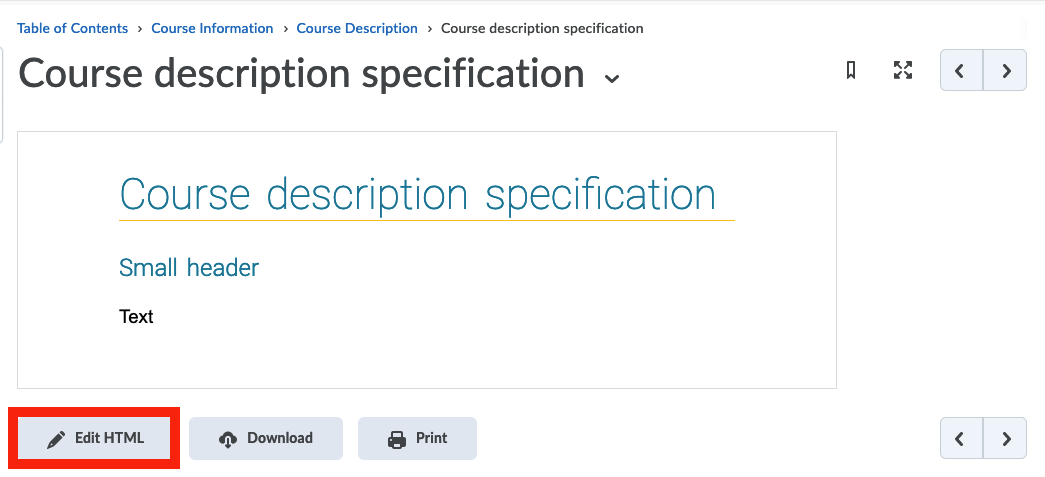
- When done, select the Update button to save your information