TU Delft supports different tools for online collaboration/virtual classrooms/online meetings. Virtual Classroom (Bongo) is integrated in Brightspace and can facilitate up to 150 participants. Alternatively, MS Teams meetings offer comparable functionality integrated in MS Team when it comes to interactivity among participants, as does ZOOM. Only they can handle more participants. MS Teams also offers Live Events to facilitate higher numbers of participants. However, Live Events provide little room for interaction (only chat) and require a more elaborate setup (including support from a producer and the use of multiple screens).
When using any of these tools for live online sessions, please consider the advice on:
| Virtual classroom (Bongo) | MS Teams (Meetings) | MS Teams (Webinar) | MS Teams (Live Events) | Zoom | |
|---|---|---|---|---|---|
| Main purpose | Online interactive classroom sessions | Meetings and collaborating. All participants can join the discussion live. (co-)creation of documents. | Similar to Teams Meetings, more controlled but still interactive meeting/webinar. Requires registration | Broadcast/present video and meeting content to a large online audience. The audience can participate through Q&A, but not join active discussions. You need assistance of at least one other person when setting up and running the live event. Using multiple screens is recommended | Web conferencing and video calling tool |
| Examples of use | • Student and lecturer one on one • Lecturer and students in project groups • Online Lectures (up to the max. amount of participants) |
• Student and lecturer one on one • Students among each other • Lecturer and students in project groups • Online Lectures, webinars (up to the max. amount of participants) |
• Online Lectures, webinars (up to the max. amount of participants) | • Online Lectures, webinars (up to the max. amount of participants) • You need assistance of at least one other person when setting up and running the live event. Using multiple screens is recommended. |
• Student and lecturer one on one • Lecturer and students in project groups • Online Lectures (up to the max. amount of participants) |
| Windows compatible | Depends on browser | Yes, Windows 8.1 and later | Yes, Windows 8.1 and later | Yes, Windows 7 and later | Yes |
| Mac compatible | Depends on browser | Yes, One of the three most recent versions of macOS | Yes, One of the three most recent versions of macOS | Yes, macOS X 10.10 and later | Yes |
| Linux compatible | Depends on browser | Yes, public version | Yes, public version | No | Yes |
| Integration in Brightspace | Yes | No | No | No | No |
| Security/Privacy level | 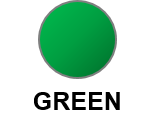 |
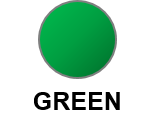 |
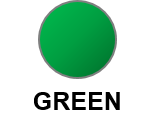 |
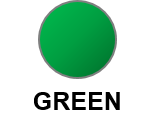 |
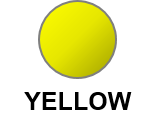 |
| Max. Amount of participants | 150 (30 users can share their camera) | 300 (1000 with the Advanced Communications License (ACL)) | 1000 | 10.000 | 300 |
| Max. amount of participants you can see in a grid | 10 (Max. 3 moderators can view 25 cameras) | 9 in standard settings 49 in Large gallery view 49 in Together mode | 9 in standard settings 49 (7×7) in Large gallery view. | Participants cannot be broadcasted | 49 per page |
| User modes | Presenter, Moderator, Attendee | Presenter, Attendee | Organizer, Presenter, Attendee | Producer, Presentator, Moderator, Attendee | Host, Co-host, Alternative host, Attendee |
| Can students start a session | No | Yes, unless you change settings | Yes, students can start Webinars | Yes, but students need to have the organiser or producer roles to be able to start the live event. | No, unless you change settings |
| Waiting room (Lobby) | No | Yes , only when you change the settings | Yes, only when you change the settings | Yes | Yes |
| Meeting password | No | No | No | No | Yes |
| How to enter meeting | Normally via the Course in Brightspace. There is an option to make a public link to invite non-TU Delft Users (they can then access via a browser, no account or app needed). | Via received invitation link. No account or app needed. | Presenters join via a received invitation link. Attendees need to register via a link and then get a link to join in their e-mail. |
Via received invitation link. No account or app needed. Having an account can be made mandatory in the Live event settings. | Via received invitation link. No account or app needed. |
| Dialling in by phone | Yes | No | No | No | Yes |
| Max duration of meeting | 4 hours | 60 hours | 24 hours | 16 hours | 24 hours |
| Recording option | Yes. When you are recording online lectures, be extra aware of the privacy of students. Ask students to turn off their cameras before initiating a recorded lecture and if it is exceptionally necessary to include the student(s) images in the recording, make sure to clearly explain it in advance to the class. | Yes. When you are recording online lectures, be extra aware of the privacy of students. Ask students to turn off their cameras before initiating a recorded lecture and if it is exceptionally necessary to include the student(s) images in the recording, make sure to clearly explain it in advance to the class. | Yes. When you are recording online lectures, be extra aware of the privacy of students. Ask students to turn off their cameras before initiating a recorded lecture and if it is exceptionally necessary to include the student(s) images in the recording, make sure to clearly explain it in advance to the class. | Yes | Yes. When you are recording online lectures, be extra aware of the privacy of students. Ask students to turn off their cameras before initiating a recorded lecture and if it is exceptionally necessary to include the student(s) images in the recording, make sure to clearly explain it in advance to the class. |
| Whiteboard | Yes | Yes | Yes | No Live Eventb feature, but possible to share your desktop while using a Whiteoard app. | Yes, including: text, draw, spotlight. |
| Polling option | Yes. Can be created during the meeting. | Yes, use Microsoft Forms. Before and during the meeting. | Yes, use Microsoft Forms. Before and during the meeting. | No | Yes. Before and during the meeting. |
| Chat functionality during meeting | Yes | Yes, can be muted but not turned off | Yes, can also be turned off. | Q&A (private and public) for participants, private chat options for producers and presenter | Yes, can also be disabled |
| Participant reactions / Status during meeting | Raise hands or share status using an emoticon | Raise hands, react using an emoticon. | Raise/lower hands, react using an emoticon. | No | Raise hands or react using an emoticon |
| Screenshare | Yes | Yes | Yes | Yes | Yes |
| Uploading presentation | Yes | Yes | Yes | No Live Event feature, but possible to share your desktop while using PowerPoint. | No, but possible via screenshare |
| Uploading files | Yes, in the meeting chat | Yes, in meeting chat | Yes, in meeting chat | No | Yes, in meeting chat |
| Meeting notes | No | Yes | Yes | No | No |
| Breakout sessions | 6 breakout rooms. Created in the meeting. | 50 breakout rooms created in the meeting. | 50 breakout rooms created in the meeting. | 50 breakout rooms created in the meeting. | 50 breakout rooms. Created in the meeting. |
| Presenter able to mute participants | Yes | Yes, possible to mute all participants or to don’t allow participants to unmute | Yes, possible to mute all participants or to don’t allow participants to unmute | N/A | Yes |
| Audio options for participants | Microphone or listen only | Mute or unmute | Mute or unmute (organiser can choose to disable this) | Mute | Microphone or listen only |
| Option to disable video Participant | ? | No | Yes | N/A | ? |
| Application on mobile device | No | Yes | Yes | Yes | Yes |
